Free, Fast and Secure Wi-Fi in the palm of your hand!
- Michael Hatton
- Aug 2, 2017
- 2 min read
You can create your own personal Wi-Fi hotspot using your smartphone in just a few seconds.
If you have the right data plan you can access the internet on your laptop or tablet securely through the mobile data on your phone. Personal Hotspots can be faster and more secure than Public Wi-Fi Hotspots. In this blog I will tell you how to turn your IOS or Android smartphone into a personal, password protected, Wi-Fi connection.
The settings are different for iOS and Android, so I’ll walk you through both.
If you find yourself trying to jump on Wi-Fi at a café, hotel or an airport chances are you already know how slow those networks can be and the laborious log in rituals you can be required to complete before connecting. Furthermore, they can be insecure and vulnerable to hackers who might be trying to steal your data.
If you're using a smartphone, you're surfing on wireless data networks that are faster than ever and can be much faster than a Wi-Fi hotspot, allowing you to finish downloading that movie just before you board a train, or stream Netflix in the doctors.
If you have a data plan (an unlimited data plan is advisable) setting up a Wi-Fi hotspot is a breeze. Should you not have an unlimited plan, you may face additional charges if you exceed your allowance. If you aren't sure, a quick call to your mobile provider will give you the information you need.
This guide will be broken down into Android (Samsung, Huawei etc.) and iOS (Apple iPhone), so you can get started no matter the smartphone you're using.
Turn your iPhone into a mobile hotspot...
Open “Settings” > “Personal Hotspot” and tap the toggle button to the right to turn it on. You should now set your Wi-Fi password, which is unique to you. Finally, look for that Wi-Fi hotspot name (shown below your password) on your computer and connect using the password you just set.
Now for your Android phone (A Samsung Galaxy has been used for the below guide)….
Open “Settings” > “Connections” > “Mobile Hotspot and Tethering” and toggle "Mobile Hotspot" on. You'll be able to set your network name and choose security. Make sure you choose to enable security and set a password unique to you. (Leaving the network open makes you more vulnerable to attacks). Then, on your laptop, search for the hotspot and connect using the password you created.
That's it! Simple heh!
Now you're browsing, streaming & downloading on your own secure Wi-Fi network and, so long as you have good data coverage, you're probably voyaging at faster speeds than Costa’s free Guest Wi-Fi.
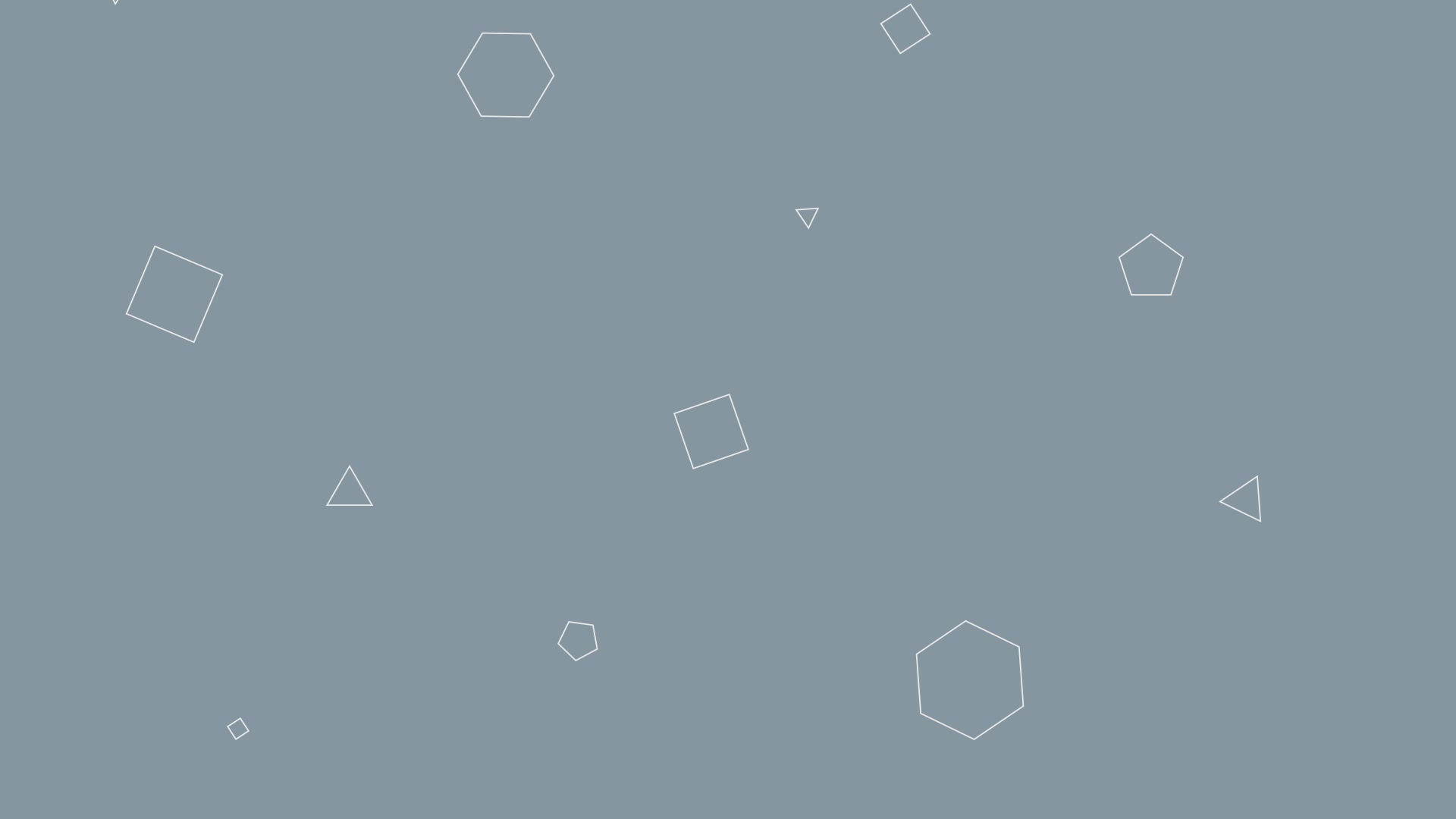










Comments